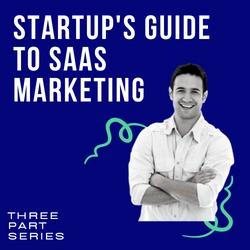Updated: January 25, 2021
How To Migrate From Shopify To WooCommerce In Ten Minutes Or Less
Shopify is an all-in-one ecommerce platform and store builder. It’s easy to use and lets you design your store and start selling quickly. It can also get expensive as you scale.
With Shopify, success gets pricey. If your store is getting good traffic, and you want to offer gift codes or discount coupons and give a few staff members access, you’ll need to upgrade to the $79 monthly plan.
Now if you want multiple currencies, third-party shipping calculations at checkout, and advanced reporting you’ll find yourself at the $299 a month plan.
Shopify also charges transaction fees to the tune of 2.6% of the total and 30¢ per transaction.
No doubt you’ve heard that with success comes higher overhead and fees, but it doesn’t have to. You can switch to WooCommerce hosted by ServerWise (or another speed optimized professional host) and take control of your online store for $79 a month and a PayPal or Stripe account (WooCommerce supports dozens of payment processors).
So you’ve made the decision to leave Shopify, but how do you take your data with you? And more importantly, how do you import your data into your new WooCommerce store?
Shopify to Woo in 10 Minutes or Less
Step 2: Import your data into WooCommerce
You now have your store data from Shopify. Now it’s time to import that data into your WooCommerce store.
WooCommerce does have a CSV importer for products, which is useful but limited.
If you have numerous CSV files to import, you’ll have to map each field in the CSV to each related field in the product import. For example, you’ll need to map each product title and product SKU.
To import a CSV file, go to WooCommerce > Products and select Import. Choose the CSV file, confirm all the field mapping is correct and run the importer.
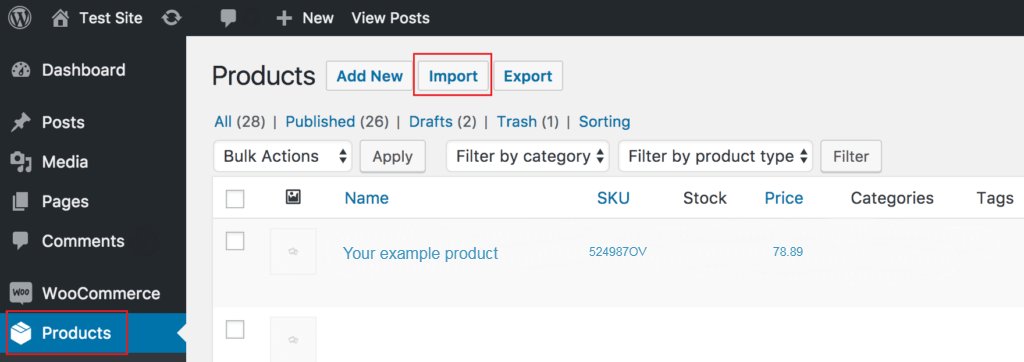
Import Data Using Premium Plugin: WP All Import
WP All Import is a paid WordPress plugin that takes all the manual labor out of individually mapping the fields for each import. The plugin handles everything you need including customers, orders, products, gift codes, etc.
Pricing for the plugin starts at $149 and is a one-time fee.
If you choose to use WP All Import, you will need to create a template. As an example and to get you started, I created a simple template for you that you can download here. This template will map all product fields accurately for a quick product import into WooCommerce.
Activate the plug in and go to All Import > Settings. In the Import/Export Templates section, select the text template file (products-import-template.txt) and import it. After the template file has been imported correctly, it’ll appear below as your first template.
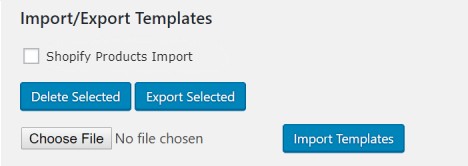
You’re also there. Now you need to import your product CSV export from Shopify in WP All Import. To do this go to All Import > New Import.
Select the CSV file and then select New Items and select the WooCommerce Products in the drop-down menu at the bottom.
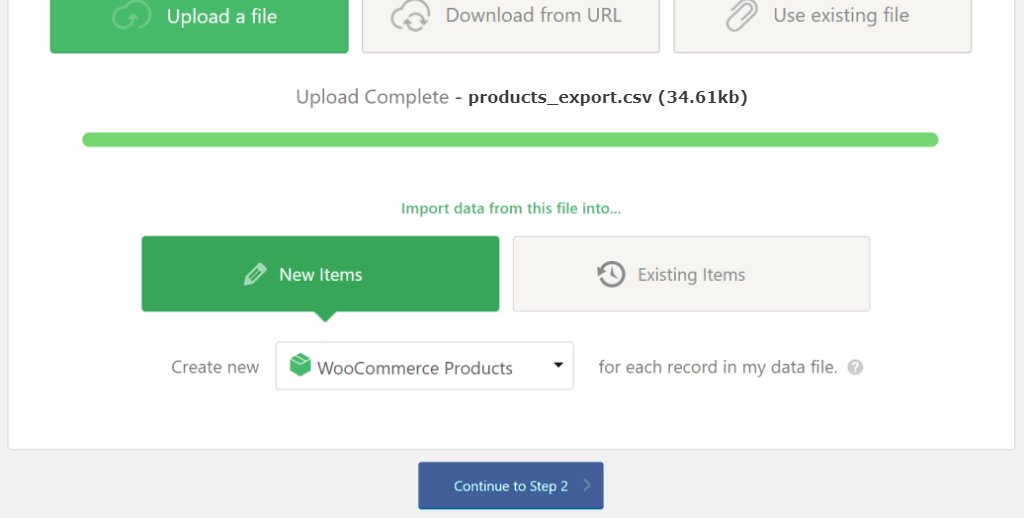
After a quick confirmation of the number of rows you’re importing you’ll proceed to the next step.

On this page, you’ll select Load Template. Next, choose the Shopify product template. This quick step confirms that all fields in the CSV file were mapped correctly, ensuring your products can now be imported to WooCommerce.
With your confirmation to finalize the process, the following will now happen:
- All products that you exported from your Shopify store will now be imported into WooCommerce.
- Every image used throughout your Shopify store will be imported into your WordPress Media Library and automatically mapped to their respective product(s).
- All the products and featured image data will be synced.
Using WP All Import, you can now easily repeat the process with customers and orders or integrated them all into a super CSV.
A Quick Note On Your Shopify Theme
The theme you are using for your store on Shopify is actually owned by Shopify, and you can’t take it with you. Even if you purchased a theme add-on through the Shopify Store, it has to stay on the Shopify platform.
You can try to replicate the look and feel of your Shopify store using a WooCommerce theme (there are thousands to choose from) or a combination of any solid optimized theme (GeneratePress or Astra Pro for example) along with Elementor Pro to provide a full feature set without dragging down your WooCommerce store speed and annoying site visitors.


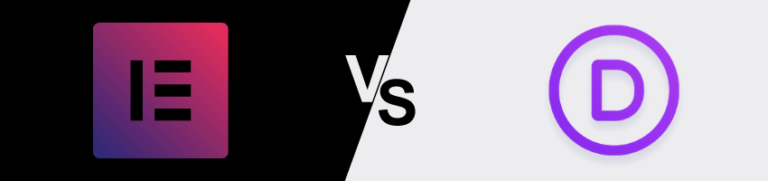
Divi and Elementor are popular WordPress visual page builder plugins for a reason, but which is best for your needs? Let’s examine the similarities, differences, strengths, weaknesses and pricing to answer that question. Keep Learning >
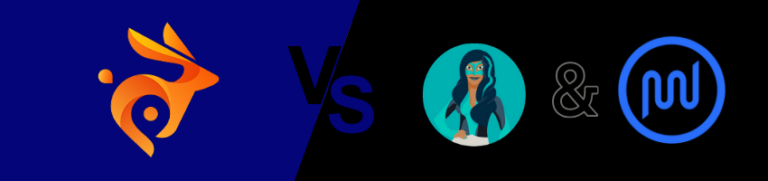
We tested Smush Pro CDN, WPMU DEV and Bunny.net and switched to Bunny CDN with no regrets. Faster, flexible, no WordPress plugin required and cheaper. Let me explain. Keep Learning >